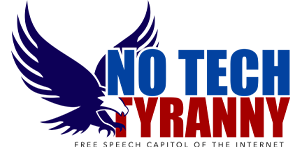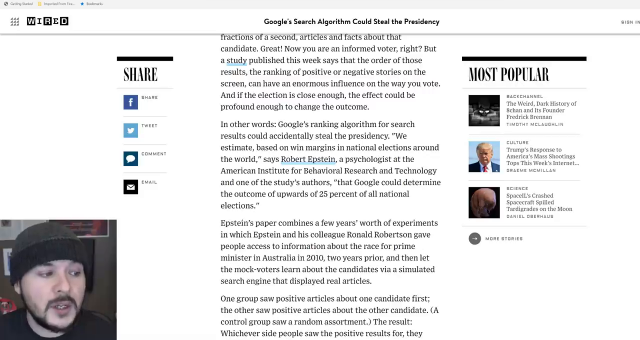You can host video here. Cloudflare is currently limiting our upload size to 100MB, so smaller resolutions may need to be chosen in the short term. Once this site becomes more active I'll pay to double that size restriction.
Reasoning: there are lots of video hosts on the Internet, and it's expensive to store and share - the world doesn't need another video host. What it does need is a centralized archive for videos that are politically important and that are relevant to the ongoing national discussion. Especially those that are embarrassing to the powers-that-be, because we've learned that the tech media is cleansing the Internet of content that doesn't fit their preferred narrative. Our goal is to host this content here so it will never go away.
Guidelines: people make money by monetizing their content online - viewing Youtube allows content creators to share in ad revenue for instance (though firearms-related and independent political content is regularly demonetized.) It also allows these creators the opportunity to build a fan base and direct traffic to other web sites they can control, and that hopefully will allow them to generate the revenue required to continue doing their work. We do not want to minimize the revenue they receive, nor do we want to limit control of their message. Our goal is to make sure that for important political information, the Internet never forgets.
Format: it's simple - link to the content in the post, then link the local copy below it. Viewers can simply click the play button to view the original content, and when Youtube finally deletes the content we will have a copy that can be viewed instead.
With that out of the way, here we go:
How to Upload and Share Videos on NTT:
Step One: Upload
Click on Media, then New Media at the top of the page:
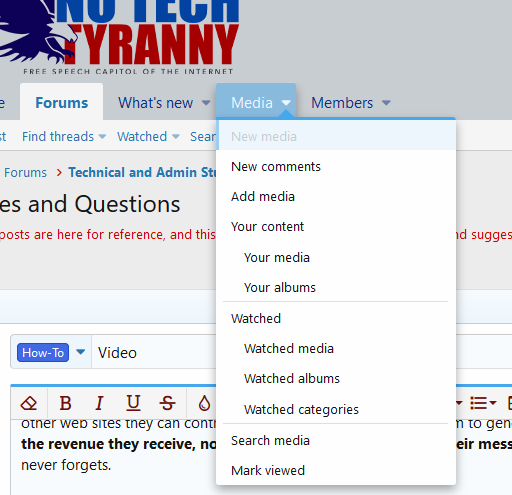
Then click the Add Media button on the right:
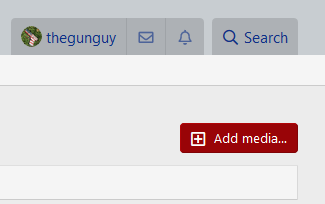
Now, choose a category, an existing album, or create your own album:
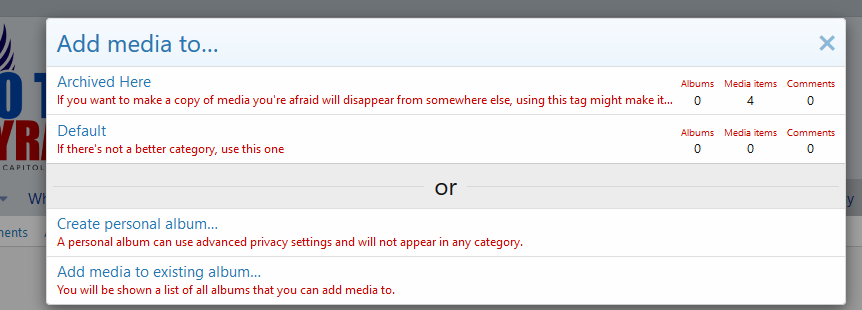
Step 2: Understanding categories and albums
Categories are labels you can apply to media. In the screenshot above we've got 2: Default and Archived here. It's likely there will be more later.
Albums are collections of images that are grouped in an album. You can set permissions on albums for who can view them, if that's important.
If we were a site about cat videos, you could upload "Snuggles Being Cute" to a cute cats category, in which case someone browsing media could select the cute cats category and see all images uploaded under that tag. You could also create an album titled something like "My Cat Snuggles" and upload it there. Or maybe someone has an existing album of Tabby Cats and you wanted to upload it there.
There are options, but you need to choose a way to categorize an image before you can upload.
Step 3: Upload the video
Click Upload file, and select your video in the box that pops up:
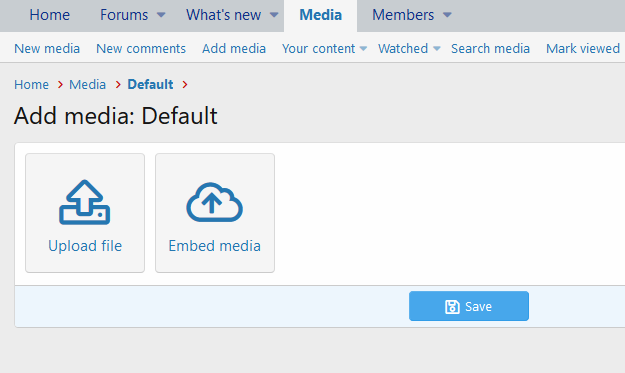
Enter your comments and make sure to click save!
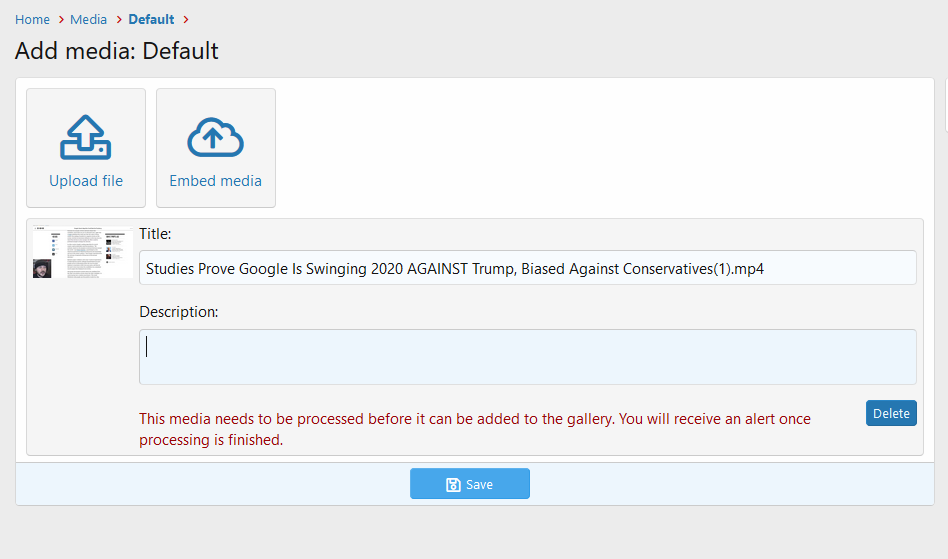
Step 4: Wait
Every video uploaded is reprocessed in the background before being viewable. We do this for two reasons:
Once your file has finished processing, you will get an alert notification at the top of the page:
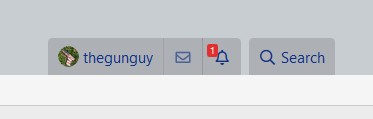
That number in red by the bell is the number of alerts you have. Click that tab, then click the link under it to view your media.
(continued in next post.)
Reasoning: there are lots of video hosts on the Internet, and it's expensive to store and share - the world doesn't need another video host. What it does need is a centralized archive for videos that are politically important and that are relevant to the ongoing national discussion. Especially those that are embarrassing to the powers-that-be, because we've learned that the tech media is cleansing the Internet of content that doesn't fit their preferred narrative. Our goal is to host this content here so it will never go away.
Guidelines: people make money by monetizing their content online - viewing Youtube allows content creators to share in ad revenue for instance (though firearms-related and independent political content is regularly demonetized.) It also allows these creators the opportunity to build a fan base and direct traffic to other web sites they can control, and that hopefully will allow them to generate the revenue required to continue doing their work. We do not want to minimize the revenue they receive, nor do we want to limit control of their message. Our goal is to make sure that for important political information, the Internet never forgets.
Format: it's simple - link to the content in the post, then link the local copy below it. Viewers can simply click the play button to view the original content, and when Youtube finally deletes the content we will have a copy that can be viewed instead.
With that out of the way, here we go:
How to Upload and Share Videos on NTT:
Step One: Upload
Click on Media, then New Media at the top of the page:
Then click the Add Media button on the right:
Now, choose a category, an existing album, or create your own album:
Step 2: Understanding categories and albums
Categories are labels you can apply to media. In the screenshot above we've got 2: Default and Archived here. It's likely there will be more later.
Albums are collections of images that are grouped in an album. You can set permissions on albums for who can view them, if that's important.
If we were a site about cat videos, you could upload "Snuggles Being Cute" to a cute cats category, in which case someone browsing media could select the cute cats category and see all images uploaded under that tag. You could also create an album titled something like "My Cat Snuggles" and upload it there. Or maybe someone has an existing album of Tabby Cats and you wanted to upload it there.
There are options, but you need to choose a way to categorize an image before you can upload.
Step 3: Upload the video
Click Upload file, and select your video in the box that pops up:
Enter your comments and make sure to click save!
Step 4: Wait
Every video uploaded is reprocessed in the background before being viewable. We do this for two reasons:
- This allows uploads from many more formats, as they will be reprocessed into a format web browsers can handle regardless of the original source of the content.
- For security. Occasionally bugs are found in things like video players, and it's conceivable someone could embed malicious content into video before uploading. If this happens, we've stripped it out by reprocessing it.
Once your file has finished processing, you will get an alert notification at the top of the page:
That number in red by the bell is the number of alerts you have. Click that tab, then click the link under it to view your media.
(continued in next post.)